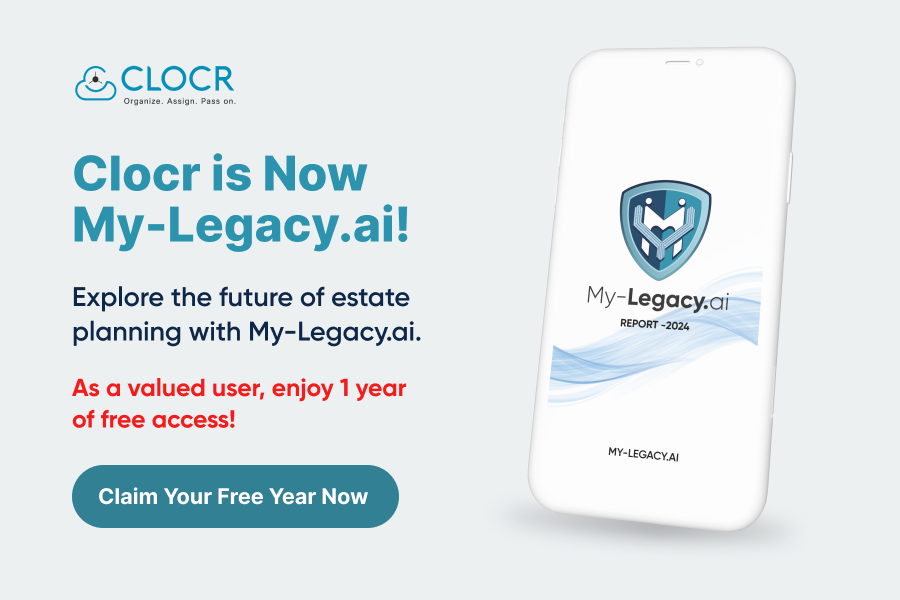Twitch is among the best game streaming platforms in the world. A Twitch account may not be for everyone. You might have created it, but you don’t want to use it anymore, or you found another streaming platform, and you need to delete or disable it.
This blog post will tell you how to delete a twitch account or temporarily disable it. So let us proceed with this blog post.
How to Delete a Twitch Account?
Unlike all the other platforms, a Twitch account cannot be deleted directly from the main account. To do so, you need a direct link for the deletion of a twitch account. But keep in mind that after deleting the account, all the existing information will be deleted, which will include your followers, subscription, and your streaming videos.
If you still want to delete your twitch account, then follow the procedure given below:
- Log in to your twitch account by entering your account credentials.
- On the search engine, enter the URL https://www.twitch.tv/user/delete-account. The account deletion process will precede you with this link.
- Optionally, you will be asked the reason for deleting the twitch account. However, it is entirely optional.
- Click on the ‘delete account’ button.
- You will be asked to enter your ID and password in the confirmation window. Do this and click on the verify window.
- After following the above processes, you will be redirected to your homepage. Refresh the page to confirm your account deletion.
- Your account will be permanently deleted after following the above process.
How to Delete Your Twitch Account from Different Devices?
There are different devices, such as Windows devices, and Android devices. Apple devices, and Roku devices. The process of deleting a twitch account is similar on every platform. However, Apple is yet to develop a standard web browser for such processes.
On every device, you need to enter the URL https://www.twitch.tv/user/delete-account. This link will redirect you to the deletion page, where you will be able to delete your twitch account.
How to Disable a Twitch Account?
Instead of deleting your twitch account permanently, you may go for disabling it for a certain period. The process for disabling a twitch account is much easier than deleting it. Now, let us see the process of disabling a twitch account.
- Open twitch and log in to your account. Click on the profile icon in the top right corner.
- From the dropdown menu, click on the Settings option.
- Scroll down and click on the disabling your twitch account option.
- Now click on the disable account link page.
- After this, click the name of the account you want to delete. You will also be asked the reason for disabling the completely optional account.
- Now click on the ‘disable account’ option.
- You will be asked to enter your password and verify it on the popup window. After this, “your account has been disabled” will show.
Disabling a twitch account is much simpler than permanently deleting it.
How to Disable a Twitch Account from Different Devices?
Like it is not possible to delete a twitch account from a mobile device, it is also not possible to disable a twitch account from a mobile device. You will have to follow the same procedure as described for deleting an account.
You have to disable a twitch account only from your browser. The process is similar but simpler.
Conclusion
Game streaming is very popular now. It is spread all over the internet on different platforms. Twitch is also an online game streaming platform where gamers can showcase their gaming talent.
But some gamers want to leave this platform due to multiple reasons. Do they often have queries about how to delete a twitch account? The answer to this question is explained above in this blog post.
This blog post can help with the processes related to the deletion and disabling of a cramp. Whatever be your decision, the steps are mentioned in the above section of this blog post.